PGP Installation
Step 1: Click https://www.gpg4win.org/download.html to download the GPG tool. Select 0$ to skip the donate process.
Once completed the GPG4win setup, we can configure the keys on GPA tool in following steps.
Configuring public and Private key on PGP Tool
Import Public key on GPA Tool
The public key must be shared by vendor which already configured on their system.
Step 1: Click GPA application from desktop shortcut and import the public key (.asc) given by vendor.
Step 2: Click Import button on toolbar and choose the public key file from given path as shown in picture below.
As shown in picture below, the public key imported on GPA application without certified.
Step 3: To certify the key, right click on the key and choose “Set Owner Trust” option from the dropdown list.
Step 4: Select “Ultimate” option from the Change key ownertrust windows prompt.
After applied that option, the public key will be certified/trusted for the machine which shown in picture above.
Create and Export Private key on PGP Tool
The private key needs to be shared to vendor which should be installed on their system to decrypt the file that encryped from our end.
Step 1: Click Keys menu and choose “New Key” option from the list.
Step 2: Type “KeyName” on your name text box and click Forward button.
Step 3: Type “xyz@domain.com” on your email address text box and click Forward button.
Step 4: Select “Do it later” ratio button and click Forward button.
Step 5: Create the Passphrase for the private key. Type Password on Passphrase text box and type the same on Repeat text box then click OK button.
Step 6: Select the private key which we have created. Right click on the key and choose “Export Keys” from the dropdown list.
Step 7: Save the file and share the key vendor to import this key on their system.
Finally, the file encryption can be done on our system and the encrypted file can be decrypted from client system. The encrypted file format is used to share the data with high security and others unable to read the confidential data.
Also see related articles
How to Encrypt and Decrypt the files and text using GPG/PGP tool
How to Encrypt and Decrypt the files and text using GPG/PGP tool


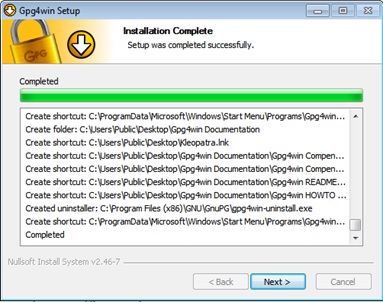

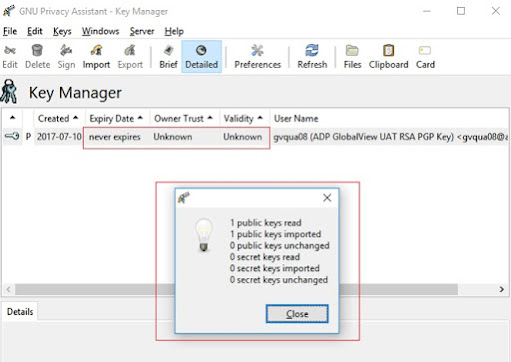




No comments:
Post a Comment