This problem occurs if the device/phone blocks to install an app from external device. To resolve this error you need to enable the option “Install via USB” under "Developer Options" in "Settings".
Enable the Developer Options in Android Phone
This guide helps you troubleshoot issues connecting and running your app on a physical device.
For ADB to recognize your device as a target for deploying debuggable APKs, you must first enable USB debugging in the on-device developer options.
On Android 8.0 and higher, go to Settings > System > About phone and click Build number seven times.
On Android 4.2 through 7.1.2, go to Settings > About phone and click Build number seven times.
Return to the main Settings menu to find Developer options at the bottom. In the Developer options menu, scroll down and enable USB debugging.
Resolve INSTALL_FAILED_USER_RESTRICTED issue on Android Phone
Once enabled the Developer Options on your Android phone to enable few more options as follows:
Step 1: Restart your Andoid Phone.
Step 2: Turn On "USB Debugging".
Step 3: Turn on "Stay awake".
Step 4: Turn On "Install via USB"
MTP(Media Transfer Protocol) is the default mode. Works even in MTP in some cases.
Restart your android phone and verify the issue.
Also see below articles
Monitoring and Performance Tuning Tips for SQL Server database
Implement Best Practice and Performance tuning tips in SSIS and ETL Development
SQL Server/Developer Interview Questions and Answers for Experienced Professional
SQL Server/Developer Interview Questions and Answers for Experienced Professional
Monitoring and Performance Tuning Tips for SQL Server database
Implement Best Practice and Performance tuning tips in SSIS and ETL Development
SQL Server/Developer Interview Questions and Answers for Experienced Professional
SQL Server/Developer Interview Questions and Answers for Experienced Professional

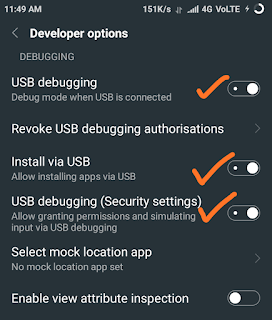
No comments:
Post a Comment