We can export the SSIS packages from deployed SSIS projects under the Integration Services catalogs folder by simple steps.
How to Export the SSIS package from SSIS DB or Integration Services Catalogs
Step 1: Open the SQL Server Management Studio and connect the server
Step 2: Expand the Integration Services Catalogs folder from Object Explorer
Step 3: Locate the deployed project is your SSIS Catalog as shown picture in below.
Step 4: Right click the project name and choose Export option from the list and save the file as .ispac format on your local system.
Step 5: Rename the .ispac file extension to .zip format and extract the zip file and locate the SSIS packages.
Step 2: Expand the Integration Services Catalogs folder from Object Explorer
Step 3: Locate the deployed project is your SSIS Catalog as shown picture in below.
Step 4: Right click the project name and choose Export option from the list and save the file as .ispac format on your local system.
Step 5: Rename the .ispac file extension to .zip format and extract the zip file and locate the SSIS packages.
How to grant permission to download or export the SSIS projects from SSISDB
We can grant permission to SQL login for export the SSIS package from SSIS DB without disturbing other privileges.
USE SSISDB
GO
CREATE USER SSISExport FOR LOGIN [Domain\LoginName]
GO
EXEC sp_addrolemember 'ssis_admin', 'SSISExport'
GO
After executing above scripts on SSIS DB and ensure the login has access permission on Integration Services Catalogs folder.
Dynamic SQL Query with OLEDB Command in SSIS Package

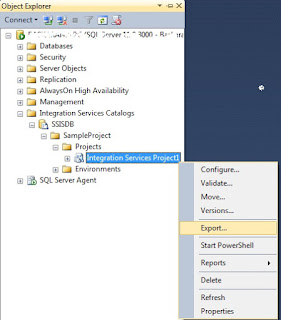
No comments:
Post a Comment