For Instance, We have to load employee flat file data to SQL table and need to perform INSERT/UPDATE operation based on the employee_id availability in destination table
How to use dynamic SQL query on OLEDB Command
Primary steps in SSIS package
- Create Integration Service project in Visual studio.
- Create OLEDB connection and Flat file connection in Connection Manager Properties.
- Drag and drop the Data Flow Task on Control flow and define the flat file data source inside the Data Flow Task.
- Use Look up transformation to check employee data availability on destination table.
- Ensure all the tasks defined properly in Data Flow Task before going to use OLEDB Command and now,
Step 1: Drag and drop the OLEDB Command task and go to Advanced Editor by using double click or edit the task.
Step 2: Choose the OLEDB connection name in connection manager tab which we configured in connection managers.
Step 3: Paste below mentioned dynamic SQL query in SQL command field in Component properties tab.
Method 1:
We can directly use the dynamic SQL query in OLEDB command as below.
DECLARE @Employee_Name VARCHAR(50)
DECLARE @Employee_Address VARCHAR(50)
DECLARE @Employee_City VARCHAR(50)
DECLARE @Employee_State VARCHAR(30)
DECLARE @Employee_Salary INT
DECLARE @Employee_ID INT
DECLARE @SQL_Query NVARCHAR(4000)
SET @Employee_Name = ?
SET @Employee_Address = ?
SET @Employee_City = ?
SET @Employee_State = ?
SET @Employee_Salary = ?
SET @Employee_ID = ?
SET @SQL_Query = 'UPDATE Employee SET Employee_Name = @Employee_Name, Employee_Address = @Employee_Address, Employee_City = @Employee_City,
Employee_State = @Employee_State, Employee_Salary = @Employee_Salary
WHERE Employee_ID = @Employee_ID'
EXEC sp_executesql @SQL_Query, N'@Employee_Name VARCHAR(50), @Employee_Address VARCHAR(50), @Employee_City VARCHAR(50), @Employee_State VARCHAR(30),
@Employee_Salary INT, @Employee_ID INT', @Employee_Name, @Employee_Address, @Employee_City, @Employee_State, @Employee_Salary, @Employee_ID WITH RESULT SETS NONE;
Method 2:
We can create a stored procedure in SQL database and use the same dynamic query itself. We can call the stored procedure in OLEDB command as below.
Update using Stored Procedure:
DECLARE @Employee_Name VARCHAR(50)
DECLARE @Employee_Address VARCHAR(50)
DECLARE @Employee_City VARCHAR(50)
DECLARE @Employee_State VARCHAR(30)
DECLARE @Employee_Salary INT
DECLARE @Employee_ID INT
DECLARE @SQL_Query NVARCHAR(4000)
SET @Employee_Name = ?
SET @Employee_Address = ?
SET @Employee_City = ?
SET @Employee_State = ?
SET @Employee_Salary = ?
SET @Employee_ID = ?
EXECUTE usp_UpdateEmployee @Employee_Name, @Employee_Address, @Employee_City, @Employee_State, @Employee_Salary, @Employee_ID
Step 3: Map the columns between Available input columns and Available Destination Columns. The available destination columns will be generated based on the question mark in dynamic SQL query.
Step 4: After completing the columns mapping in OLEDB command, we need to assign the appropriate data type for each field in Input and Output properties tab like as picture below.
Step 5: Once completed all mapping and settings in OLEDB command, we can execute the SSIS package and verify the number of rows affected on each tasks.


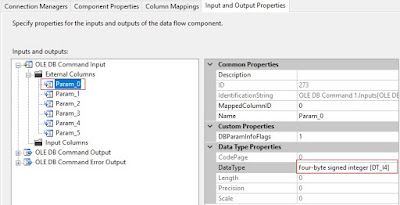
No comments:
Post a Comment